Xfinity Mobile Explained: Affordable Unlimited Plans, 5G Power, and Smart Extras
Apps & AI Tools
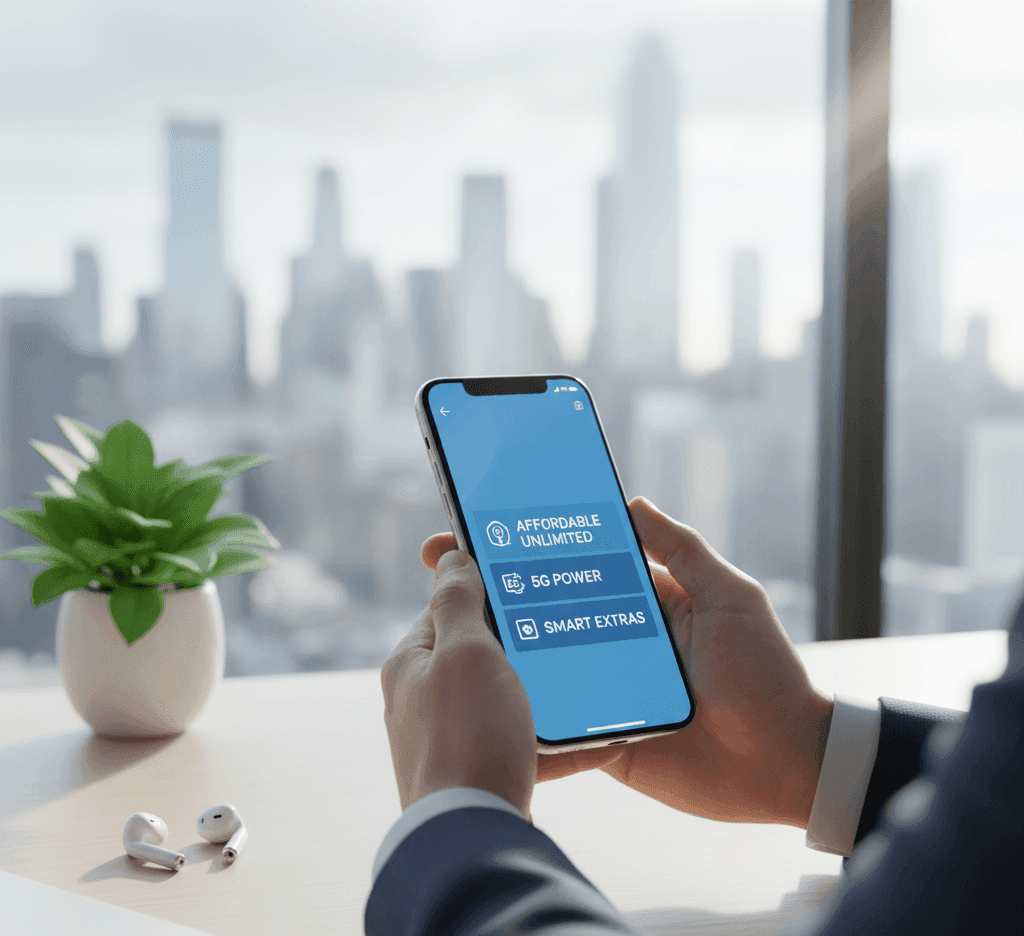
Wireless carriers are always battling for a balance between price, speed, and fairness. Xfinity Mobile aims to carve out its niche by pairing unlimited plans with smart extras, all under the umbrella of Comcast’s Xfinity internet ecosystem. If you’re evaluating whether to switch or start fresh, here’s a clear breakdown.
What Is Xfinity Mobile & How It Works
Xfinity Mobile is a Mobile Virtual Network Operator (MVNO) that resells wireless service using Verizon’s nationwide cellular infrastructure.
Only existing Xfinity Internet customers are eligible for its mobile service — the logic being that the mobile service complements a household’s Internet plan.
This bundling means you get access to features like millions of Xfinity WiFi hotspots (helping reduce mobile data load) and perks that integrate with your home connectivity.
Key Plan Options: Unlimited vs. Premium Unlimited
Xfinity Mobile currently offers two main unlimited-style plans: Unlimited and Premium Unlimited.
| Feature | Unlimited Plan | Premium Unlimited |
|---|---|---|
| High-speed data | Yes (may be throttled after ~30 GB) | Yes, with WiFi PowerBoost and extra perks |
| Hotspot data | Included (reduced speeds beyond threshold) | Up to 30 GB 5G hotspot before slower speeds |
| Video streaming | 480p standard resolution | 4K UHD included |
| Upgrade perks | — | “Elite Upgrade” — upgrade device twice a year with trade-in credits |
| WiFi boost | Standard hotspot + access to Xfinity WiFi hotspots | WiFi PowerBoost — combines home WiFi & mobile to boost speeds |
| Spam protection | Standard | Included via Xfinity Call Guard |
| Note: Data de-prioritization may occur after approximately 100 GB of usage in a billing cycle during network congestion. Features and thresholds may change—check the provider for the latest details. | ||
Both plans offer unlimited talk & text, along with data usage in the U.S., Canada, Mexico, and 5 GB of high-speed data for use in 215+ international destinations.
After you use around 100 GB in a billing cycle, your data prioritization may be reduced during network congestion.
Perks That Make Xfinity Mobile Stand Out
- WiFi PowerBoost: A standout feature in the Premium Unlimited plan, WiFi PowerBoost effectively merges your home Xfinity WiFi with mobile data to deliver faster combined speeds.
- Hotspot included: Many unlimited plans from other carriers either exclude hotspot usage or charge extra. With Xfinity, you get hotspot data (subject to plan thresholds).
- Elite Upgrade: If you enjoy having the latest phone, the Premium plan’s upgrade program can be a strong incentive.
- Wide WiFi network: Because Xfinity Mobile users benefit from Comcast’s existing WiFi hotspot network, you may find less strain on your cellular data when in hotspot areas.
Real-World Strengths & Weaknesses
Pros:
- Competitive pricing when bundled with Xfinity Internet
- Solid coverage via Verizon network
- Feature-rich Premium plan gives value above basic “unlimited”
- Inclusion of hotspot functionality
- No annual contract required
Cons / user reports:
- You must already be an Xfinity Internet user — this limits eligibility
- Some users report spotty customer support or delays in resolving issues
- In heavy usage scenarios (e.g. video, streaming in high resolution), you could hit the de-prioritization threshold
- Rural or fringe areas might see weaker signal or slower speeds, depending on Verizon’s coverage in those zones
Recent Updates & What to Watch
- The Premium Unlimited plan is relatively new and brings advanced features like upgraded hotspot data, 4K streaming, and WiFi PowerBoost.
- Xfinity has also been promoting device deals tied to the mobile service, such as offering iPhones for qualifying trade-ins in conjunction with Premium Unlimited.
- Comcast’s broader moves, like simplifying its Internet plans and bundling free mobile service lines, may further bolster Xfinity Mobile’s appeal.
Who Should Consider Xfinity Mobile?
You’ll get the most value from Xfinity Mobile if:
- You already have (or plan to get) Xfinity Internet service.
- You regularly use mobile hotspot data and would appreciate that inclusion.
- You stream or watch video content and want higher video quality (especially with Premium Unlimited).
- You prefer flexibility — no long-term contract.
It might make less sense if:
- You live in a location with weak Verizon-based coverage.
- You prefer paying month-to-month without bundling.
- You demand highly attentive, in-person customer support.
Up Next
Apps & AI Tools
How to Use Janitor AI: Step-by-Step Guide to Creating and Chatting with AI Characters

Up Next
Apps & AI Tools
How to Right Click on a Mac: Easy Guide for Trackpad and Mouse Users




